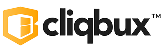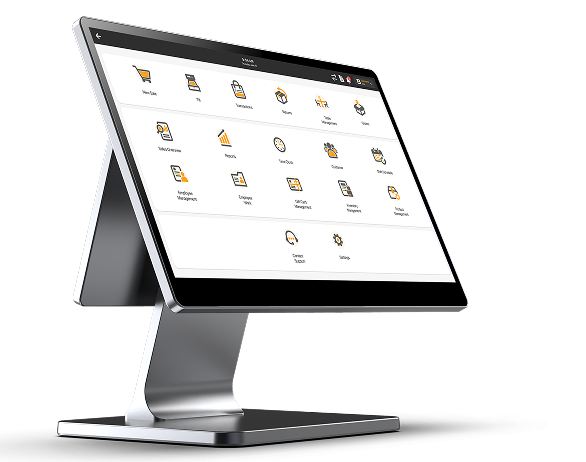POS Update: 13 Tell-Tale Signs You Need a POS System Upgrade
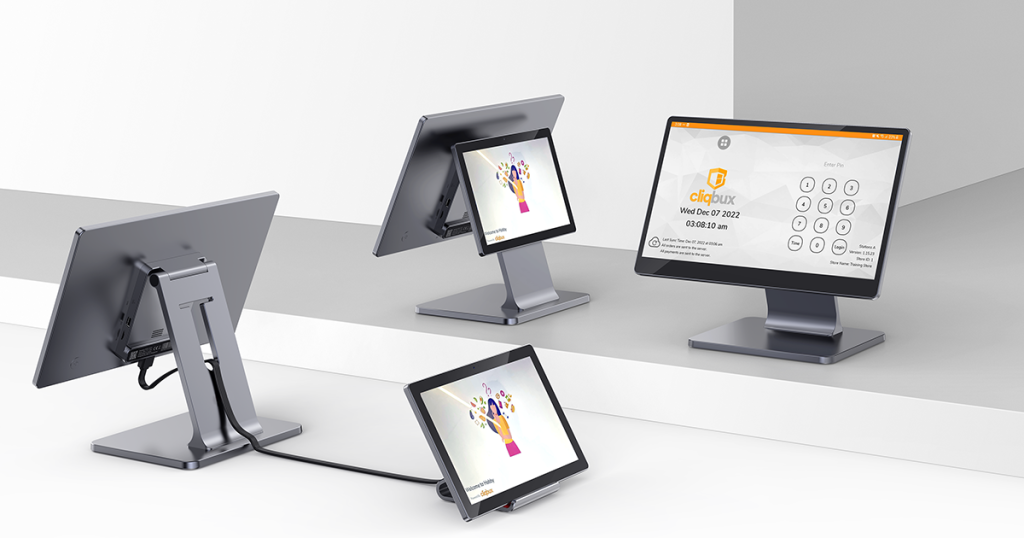
Running a business means constantly adapting to new trends, technologies, and customer expectations. One tool that often gets overlooked until it starts causing problems is your point-of-sale (POS) system.
Cloud-Based POS vs. Traditional POS: What’s the Difference?
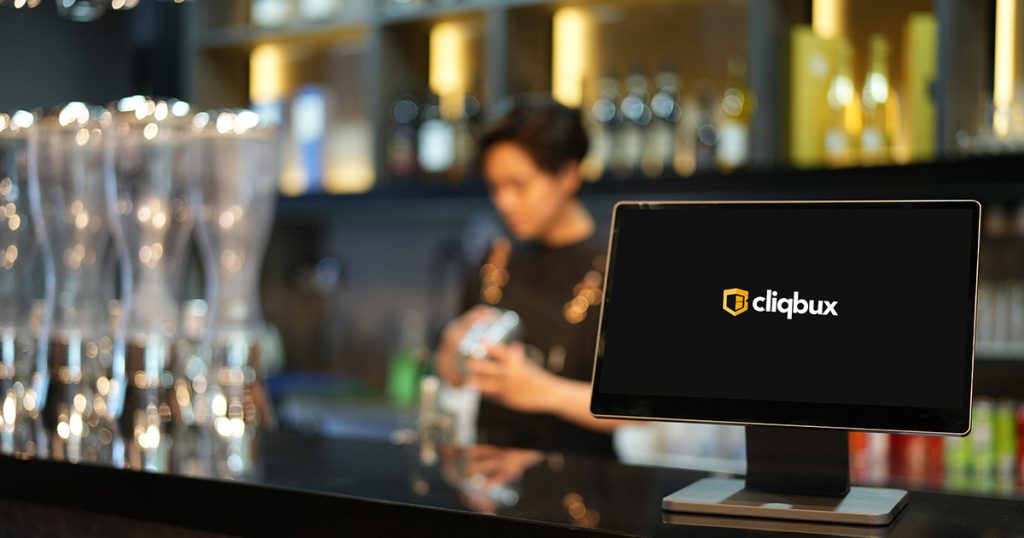
In today’s fast-changing business world, point-of-sale systems have become essential tools for smooth and efficient operations.
POS No internet Connection
POS No internet Connection 📝 Troubleshooting: POS No Internet Connection ✅ Option 1: Self-Test with Network Details Identify the Connection Type Check if the POS is connected via WiFi or Ethernet (LAN). Verify Internet Service Confirm that the internet provider is working and other devices have internet access. Check Physical Connections Ensure the cable is […]
POS is FREEZING
POS is FREEZING 📝 Troubleshooting: POS is Freezing Restart the Application Close the POS app completely and reopen it. Restart the POS Device Perform a normal restart of the POS terminal. Power Cycle (Last Resort) If the POS is still unresponsive, unplug it from the power outlet, wait 10 seconds, then plug it back in.
Paper is printing but no text showing on Receipt
Paper is printing but no text showing on Receipt ✅ 1. Wrong Side of Thermal Paper Most common issue. Fix: Open the printer and flip the paper roll. The shiny side of thermal paper must face the print head (downward). Try scratching the paper lightly with a coin or fingernail — only the thermal side […]
How to show Bluetooth MAC Address
How to show IP Address 🖨️ EPSON Printers (e.g., TM-m30, TM-T88V, TM-m30II-B) ✅ Method 1: Self-Test Print (Bluetooth MAC Included) Power ON the printer. Hold the FEED button for 3–5 seconds. The printer will print: First page: Printer information Second page: Interface info, including the Bluetooth MAC address (usually labeled as BT MAC) Example MAC […]
How to show IP Address
How to show IP Address 🖨️ EPSON (e.g., TM-T88V, TM-T20II Ethernet) ✅ Option 1: Self-Test with Network Details Turn off the printer. Hold down the FEED button. While holding FEED, power on the printer. Release the FEED button when it starts printing. A self-test page will print. If the printer is connected via Ethernet, a […]
Printer not Printing
Printer not Printing 🖨️ General Steps (Applicable to Epson & Zywell) ✅ 1. Check Power and Status Lights Make sure the printer is powered on and shows a solid or blinking green light. If red or blinking amber/orange light appears: Red blinking: Paper error or cover open. Orange solid/blinking: Error like paper jam or overheating. […]
Printer not turning On
Printer not turning On ✅ Step 1: Check Power Connection Ensure the power cable is firmly plugged into both the printer and wall socket. If using a power adapter, check both ends (to the printer and to the wall). Try a different wall outlet. ✅ Step 2: Check Power Switch Ensure the power switch is […]
Socket Brand
Socket Brand 🔄 Option 1: Soft Reset (Reboot Only) This clears temporary glitches but doesn’t remove pairings. ✅ Steps: Press and hold the Power button for about 10 seconds. Release when the LED blinks or turns off. Scanner will restart. 🏭 Option 2: Factory Reset (Full Reset + Unpair) This will unpair the device from […]