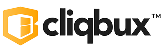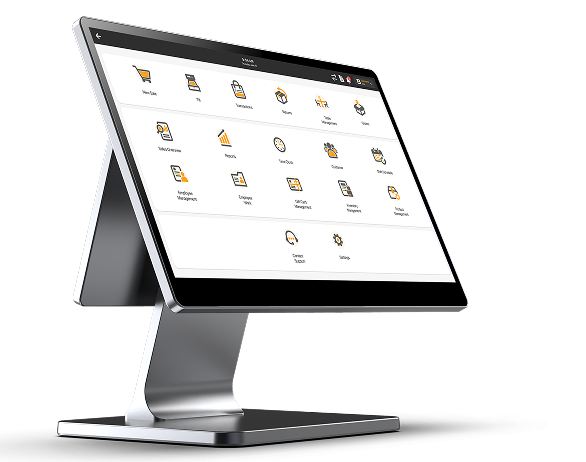How to Connect a PAX Device via Bluetooth
Applies to PAX models like A920, A80, A35, etc.
🔧 Step 1: Open Bluetooth Settings
- From the Home screen, tap the Settings icon (⚙️).
- If prompted, enter the admin password (e.g., 9876 or pax9876@@).
- Go to Bluetooth.
📲 Step 2: Enable Bluetooth
- Toggle Bluetooth ON (if it’s off).
- The device will start scanning for nearby Bluetooth devices automatically.
🔍 Step 3: Pair With a Device
- From the list of found devices, tap the name of the device you want to connect to (e.g., a Bluetooth printer).
- Confirm or enter the pairing code/PIN if prompted (commonly 0000 or 1234—refer to the device manual).
- Tap “Pair”.
✅ Step 4: Confirm Connection
- Once paired, the device should appear under Paired Devices.
- Some peripherals (like printers) may require additional configuration in the payment or POS app.
🔄 Optional: Remove a Device
To unpair or reset:
- Go back to Settings → Bluetooth.
- Tap the device name under “Paired Devices”.
- Select “Unpair” or “Forget”.
📝 Notes:
- Make sure the external device (e.g., printer) is in pairing mode.
- Keep devices within 5–10 meters for a strong signal.
- Some peripherals may require pairing through a PAX app like the Printer Manager.