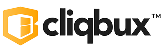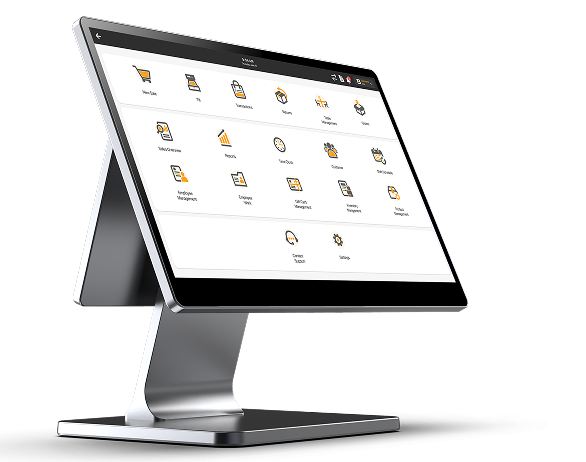How to show IP Address
🖨️ EPSON (e.g., TM-T88V, TM-T20II Ethernet)
✅ Option 1: Self-Test with Network Details
- Turn off the printer.
- Hold down the FEED button.
- While holding FEED, power on the printer.
- Release the FEED button when it starts printing.
A self-test page will print. If the printer is connected via Ethernet, a second page will show the IP address, subnet mask, and gateway.
🖨️ ZYWELL (e.g., Zywell ZY608, ZY909 Ethernet Printers)
✅ Option 1: Print Self-Test Page with IP
- Power off the printer.
- Hold down the FEED button.
- While holding it, power on the printer.
- Wait until it prints the self-test page and release FEED.
This page will display:
- Current IP address
- Subnet mask
- Gateway
- MAC address
Note: Make sure the LAN cable is connected; otherwise, the IP section may be blank or show 0.0.0.0. Or 192.168.192.168 means no network detected