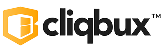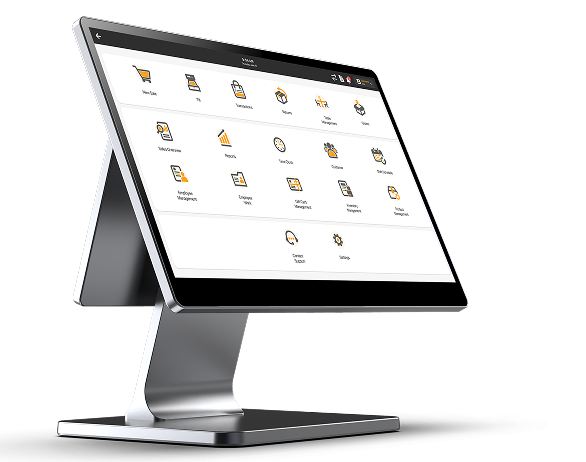How to show IP Address
🖨️ EPSON Printers (e.g., TM-m30, TM-T88V, TM-m30II-B)
✅ Method 1: Self-Test Print (Bluetooth MAC Included)
- Power ON the printer.
- Hold the FEED button for 3–5 seconds.
- The printer will print:
- First page: Printer information
- Second page: Interface info, including the Bluetooth MAC address (usually labeled as BT MAC)
Example MAC format: 00:01:90:xx:xx:xx
🖨️ ZYWELL Printers (e.g., ZY608, ZY909 Bluetooth models)
✅ Method 1: Self-Test Print
- Power OFF the printer.
- Hold down the FEED button.
- Power it ON while holding FEED.
- Release once printing starts.
📄 The printout will include:
- Bluetooth MAC Address
- Device name (e.g.,Printer001)
- Baud rate and mode (if relevant)
MAC Address format: usually DC:0D:30:xx:xx:xx or similar
⚠️ Notes & Tips:
- If the Bluetooth MAC is not showing:
- Make sure the printer has a Bluetooth module (some models don’t).
- Always ensure the paper is loaded, and the printer is not in error mode before printing.