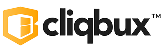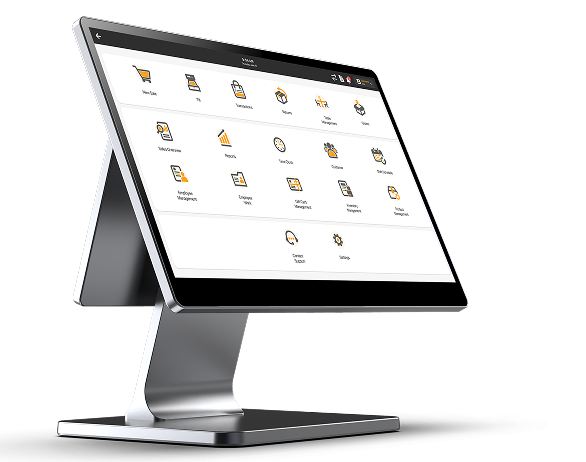How to Connect a PAX Device via Wi-Fi
🔧 Step 1: Open Settings
- From the Home screen, tap the gear icon (⚙️) or swipe down and tap Settings.
- Enter the admin password if prompted
(Common defaults: 9876, pax9876@@, or your custom PIN).
📡 Step 2: Enable Wi-Fi
- Tap “Wi-Fi” under the Network section.
- Toggle the Wi-Fi ON if it’s disabled.
- Wait for the device to scan available networks.
🔍 Step 3: Connect to Your Wi-Fi Network
- Tap your desired Wi-Fi network name (SSID) from the list.
- Enter the Wi-Fi password using the on-screen keyboard.
- Tap “Connect”
✅ Step 4: Confirm Connection
- Once connected, you’ll see the Wi-Fi icon at the top of the screen.
- You can also tap the connected network to view the IP address, signal strength, and status.
🔄 Optional: Forget & Reconnect (If Issues Persist)
If the connection fails:
- Tap the network name.
- Tap “Forget”.
- Reconnect by re-entering the correct password
📝 Tips:
- Use 2.4GHz networks for better compatibility (some PAX devices don’t support 5GHz).
- Keep the router nearby for a strong signal.
- Avoid special characters in Wi-Fi names and passwords.