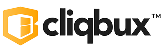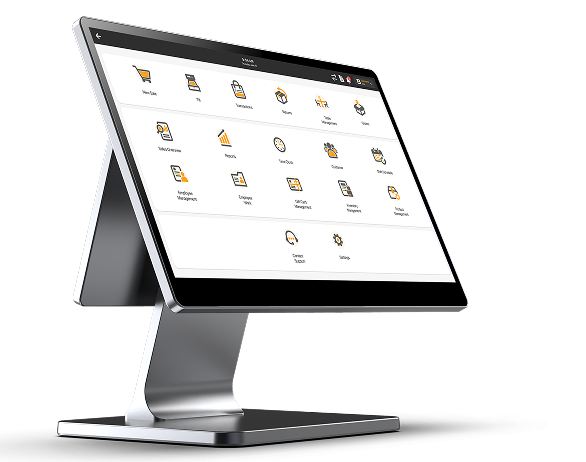How to show IP address on Pax (Ethernet)
🔧 Method 1: Using the Hidden Corners (Diagnostic Menu)
💡 Works on: A920, A80, A35, and many other PAX models
- From the home screen, tap all four corners of the screen in clockwise order:
- Top-left → Top-right → Bottom-right → Bottom-left
(Do this quickly within 5 seconds)
- Top-left → Top-right → Bottom-right → Bottom-left
- The terminal will open the System Info or Diag Mode screen.
- Look for:
- IP Address
- MAC Address
- Network Type (Ethernet/WiFi)
- IP Address
📸 If you’re on a PAX A35, the IP will be listed under LAN Settings or shown directly on this diagnostic screen.
🔧 Method 2: Through the Admin Menu
💡 Works on: A920, A80, A35, and many other PAX models
- On the home screen, tap the gear icon or press Func + 1 or Menu.
- Enter the admin password (often the current date in MMDDYYYY format).
- Go to:
- Settings → Network Settings → Ethernet Settings (or LAN)
- Settings → Network Settings → Ethernet Settings (or LAN)
- Select IP Settings or View IP.
- You will see:
- IP Address
- Subnet Mask
- Gateway
- DNS
- IP Address
📸 If you’re on a PAX A35, the IP will be listed under LAN Settings or shown directly on this diagnostic screen.
💡 Tip:
💡 Works on: A920, A80, A35, and many other PAX models
If you’re using DHCP, the IP may change on reboot. For static IP, set it in the same menu under Ethernet > IP Settings.