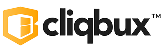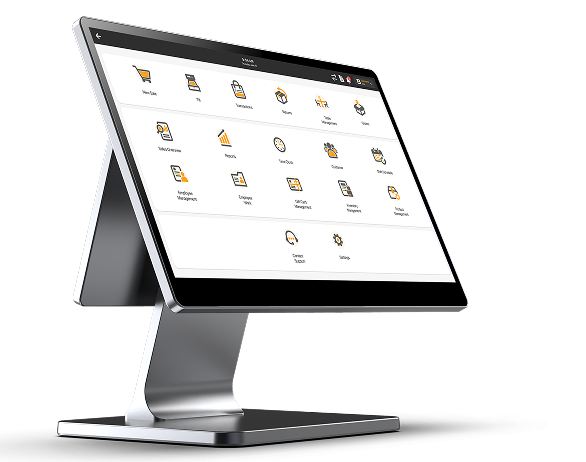NMI Not Accepting Payments
Here’s how to reset (reboot) your NMI/BBPOS Chipper or 2X BT card reader
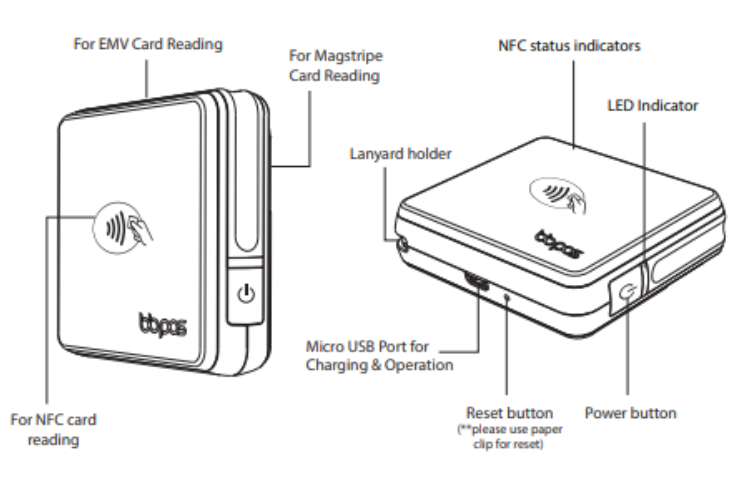
🔁 1. Soft (Power Button) Reset
- Hold down the power button for about 10 seconds until the LED turns off and the device reboots.
- Once it powers back on, it will reconnect automatically. This resolves most minor connectivity issues.
🔌 2. Hard (Physical + Paperclip) Reset
If the reader is completely unresponsive or won’t pair:
- Locate the tiny reset hole near the USB‑C (or micro‑USB) port.
- Insert a paperclip and press/hold the button inside for about 10 seconds.
- Observe LED behavior:
- When plugged in and charged, you’ll see a long blinking blue
- When charging, expect purple/red alternating .
- When plugged in and charged, you’ll see a long blinking blue
- Release and then turn it back on—your reader should be reset and ready to pair again.
🔌 3. Unpaired - Paired Bluetooth
Unpaired the bluetooth for NMI and Paired it again
- Go to POS settings and choose Connected Devices
- Click See all to see all previously Paired Devices
- Choose the correct nmi Bluetooth serial number (starting with CH***)
- Click it and choose Forget
- Paired new Device then look for the same NMI bluetooth Serial number and Paired
- Once success go to the cliqbux application now and go to settings > payments
- Under NMI choose the device again, Click Select PIN PAD DEVICE and wait until it will connect
- Then perform TMS update for couple of minutes and Test it again
✅ 4.Check if the NMI Key and ID was correct
Check the Key and id on nmi and match it on the admin dashboard payments
- Login on NMI then choose list of accounts then sign in on the store
- Once signed In, look for “Option” on the left panel and choose settings
- Then on security options choose security Keys
- On admin dashboard, Choose Nmi on your Brand on creating Payment hardware
- Check the Key and ID if matches on NMI.Make sure no extra spaces added on Key or ID
Nmi security Keys
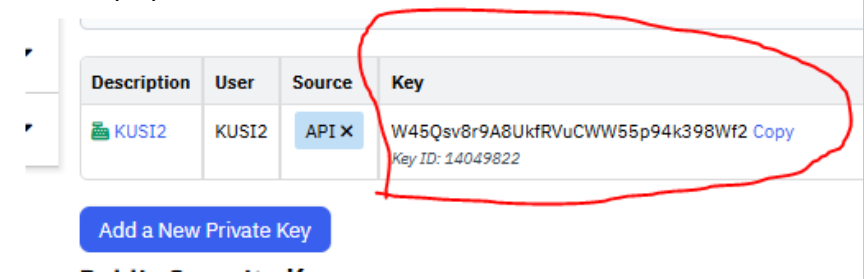
Admin Dashboard under nmi payment hardware
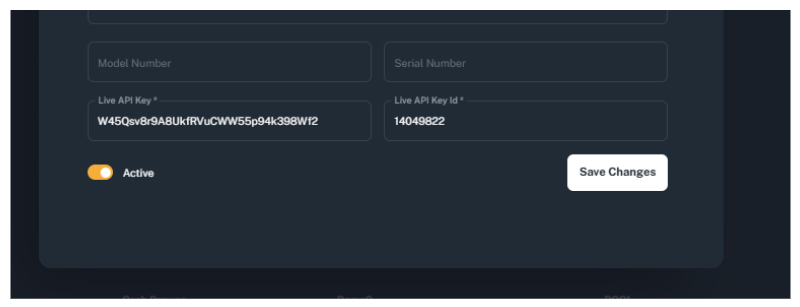
✅ When to Use Each Reset
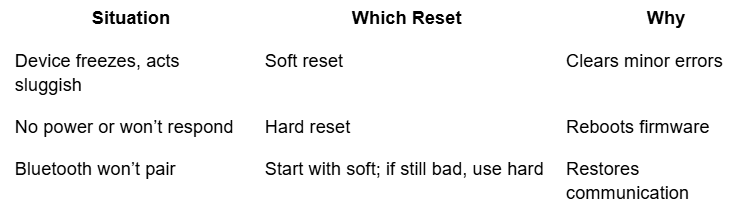
After Reset — What to Do
- Power on the device again.
- Re-initiate pairing with your app (e.g., Stripe Terminal, Collect for Stripe, or your POS).
- Monitor the LED:
- Flashing blue – ready to pair
- Steady blue – successfully connected
- Flashing blue – ready to pair