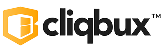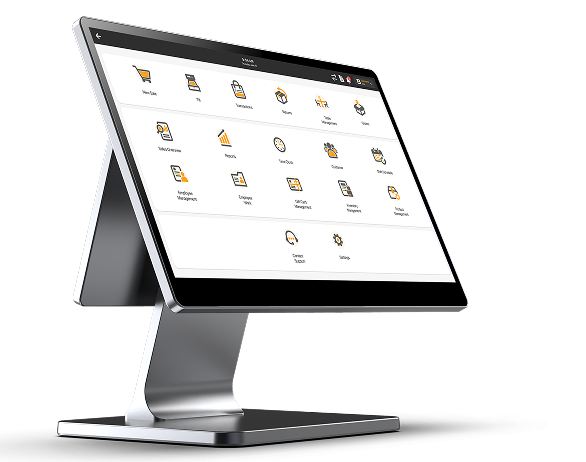Printer not Printing
🖨️ General Steps (Applicable to Epson & Zywell)
✅ 1. Check Power and Status Lights
- Make sure the printer is powered on and shows a solid or blinking green light.
- If red or blinking amber/orange light appears:
- Red blinking: Paper error or cover open.
- Orange solid/blinking: Error like paper jam or overheating.
- Red blinking: Paper error or cover open.
✅ 2. Check Paper Roll
- Open the printer and verify:
- Paper is loaded correctly (thermal side facing up).
- Paper is not jammed or low.
- Cover is securely closed.
- Paper is loaded correctly (thermal side facing up).
- Use only thermal paper (for thermal printers).
✅ 3. Press Feed Button
- Press the FEED button. If paper comes out:
- The printer hardware is fine.
- The issue might be with the software or connection.
- The printer hardware is fine.
✅ 4. Test Print Without POS Software (to check IP address / Mac address)
Epson:
- Power off printer.
- Hold FEED, then power it back on (while holding FEED).
- Release when it starts printing a test page.
Zywell:
- Power off.
- Hold FEED, power it on while holding, release when test starts.
- If no test print comes out, it may be a hardware issue.
✅ 5. Check Printer Connection
USB:
- Try different USB port or cable.
- Check if printer appears in the Devices and Printers section on your computer.
Ethernet:
- Ensure LAN cable is plugged in.
- Use printer’s self-test to get IP and check network settings.
Bluetooth/Wi-Fi:
- Make sure it’s paired/connected properly.
- Restart router or reconnect device.
✅ 6. Check Ip address / Bluetooth Mac address if Match on the POS and on the admin panel
- Check the printer IP address / Mac address for bluetooth if it matches on the POS printer
- If not, Change the correct IP/mac address on admin panel and test it again