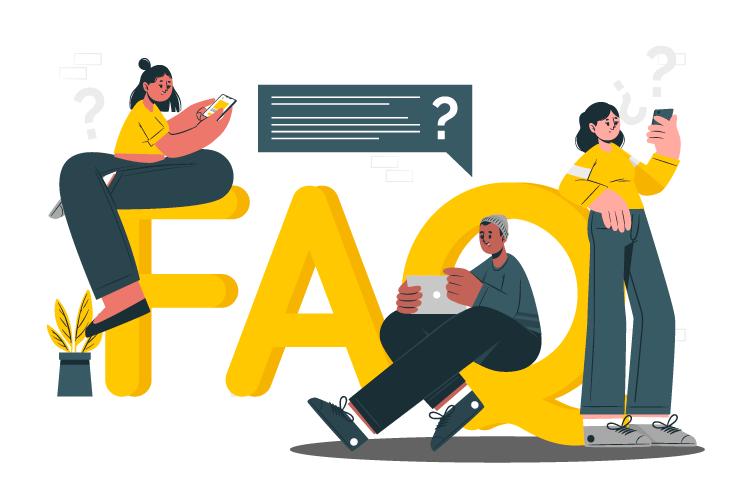
How to Create And Apply Discount
Creation of Discount
Step 1
Login to your store cliqbuxone domain then under products choose discount then Add New
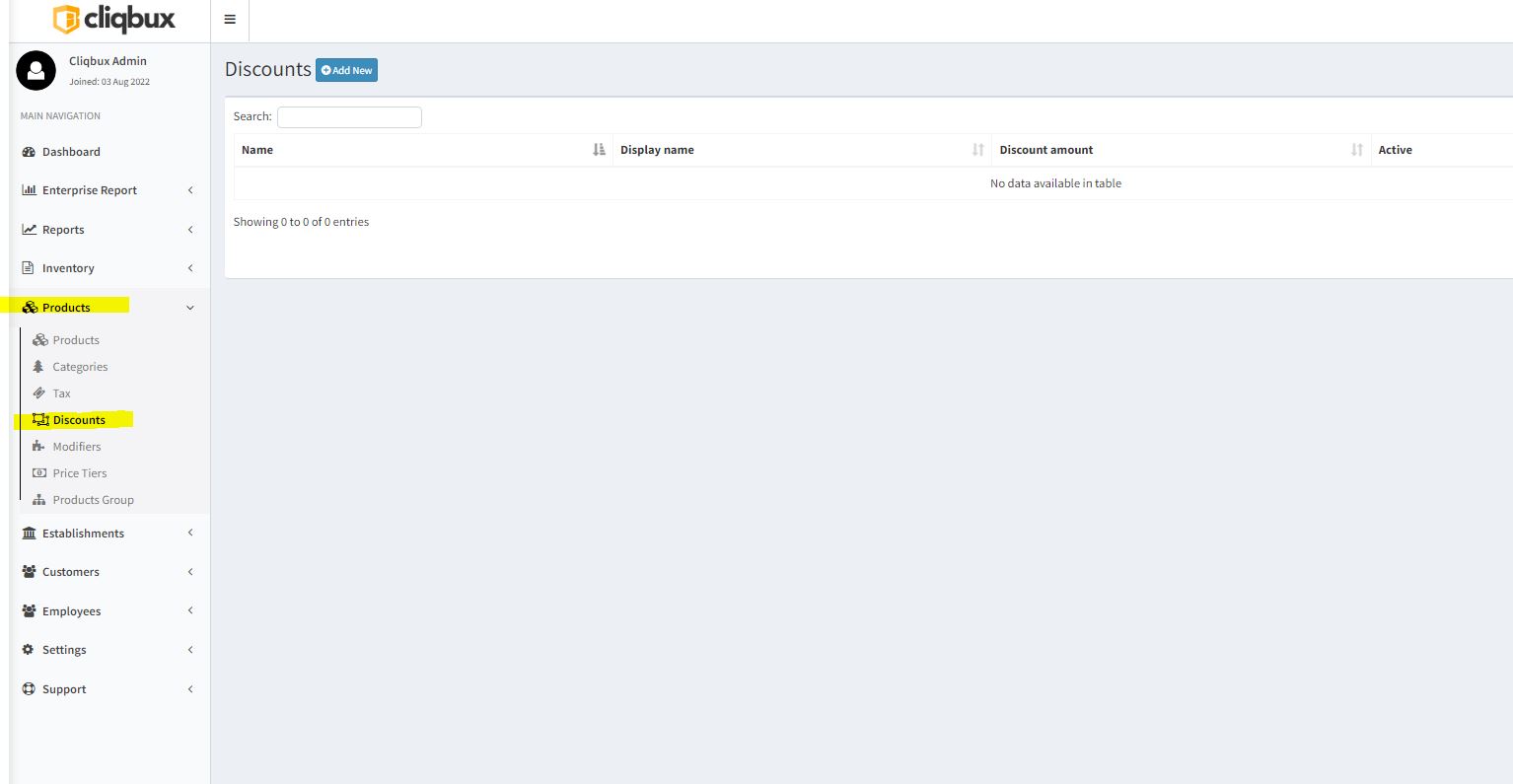
Step 2 Fill up these form then Press Save
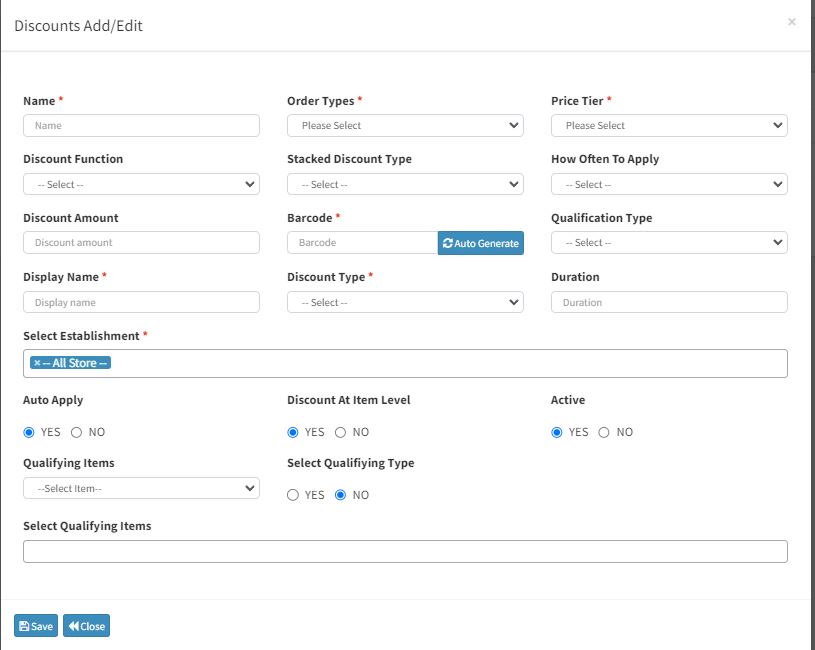
Step 3 Go to the POS and sync
Applying of Discount Order
Step 4 Select and Item then press the Discount button Below then it will show all the discount order you made and hit apply
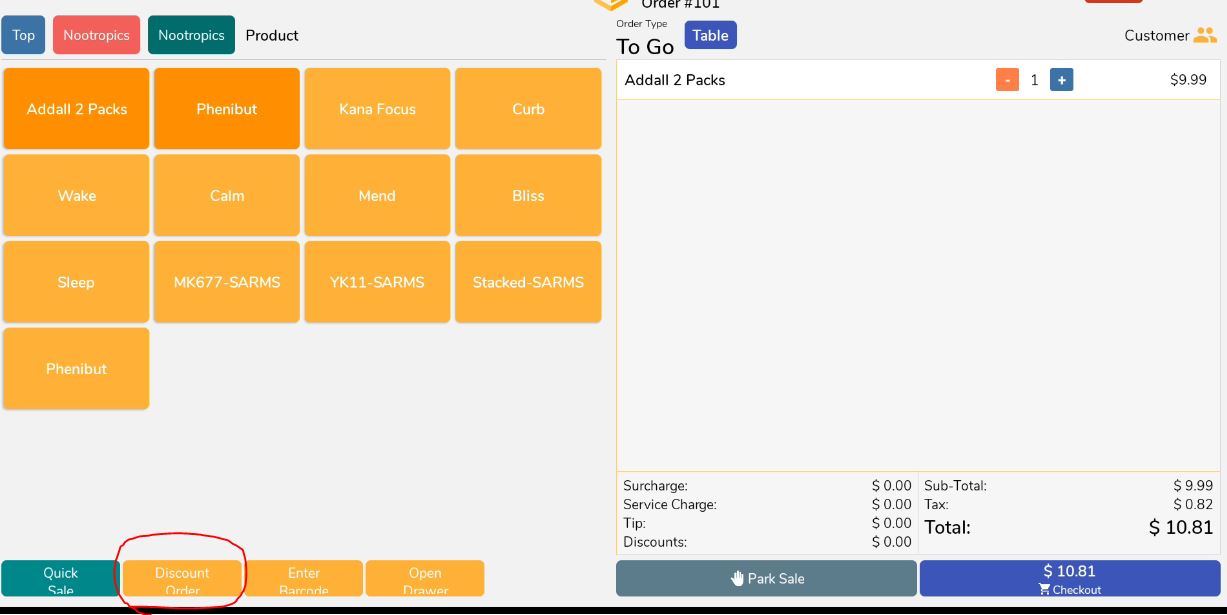
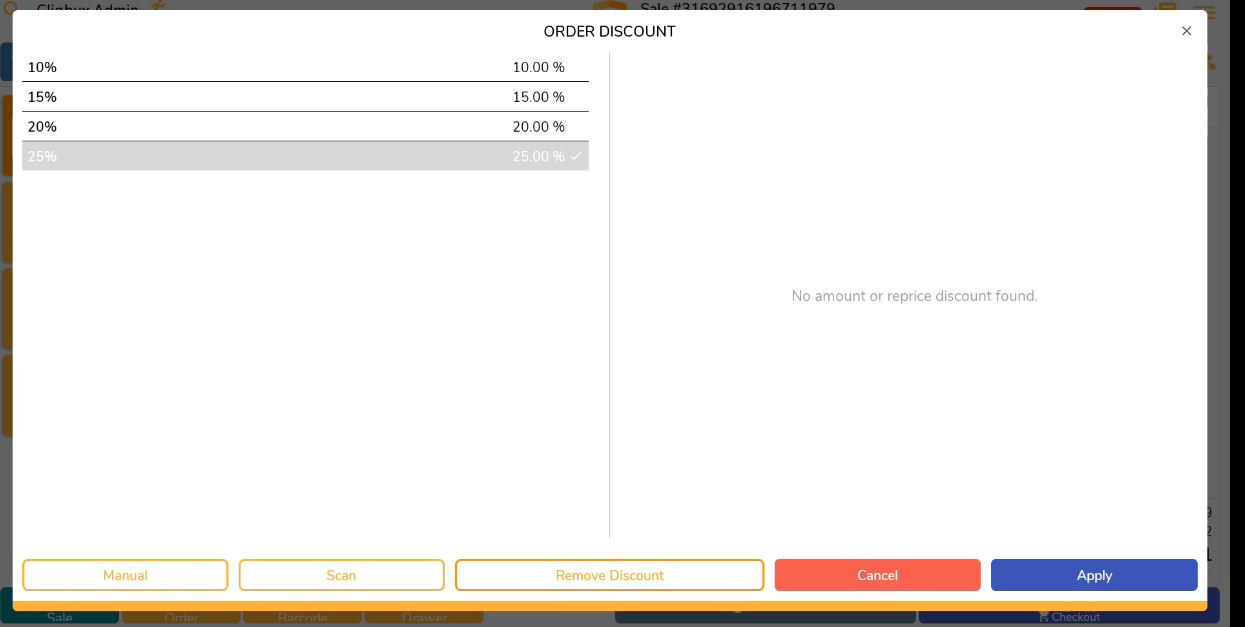
Applying of Item Discount
Step 5 Select an Item then long press on it until you see the Apply discount option then it will show all the item discount you made and hit apply
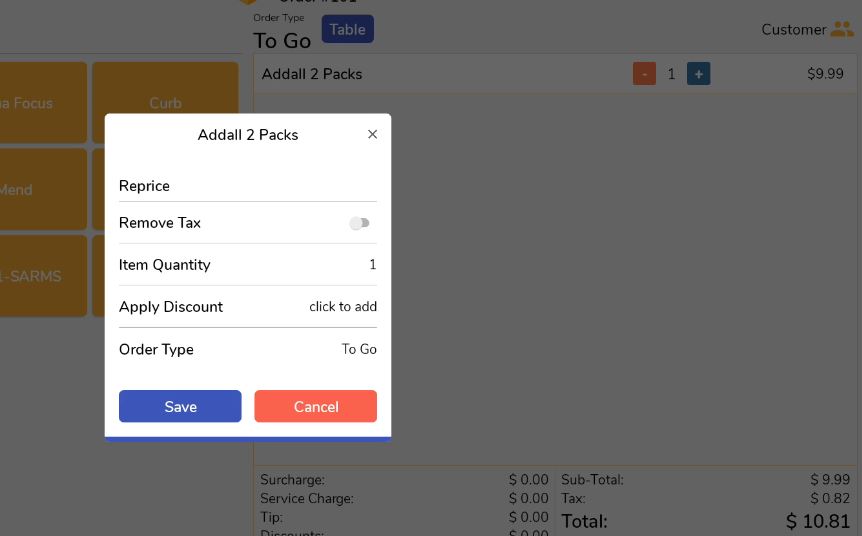
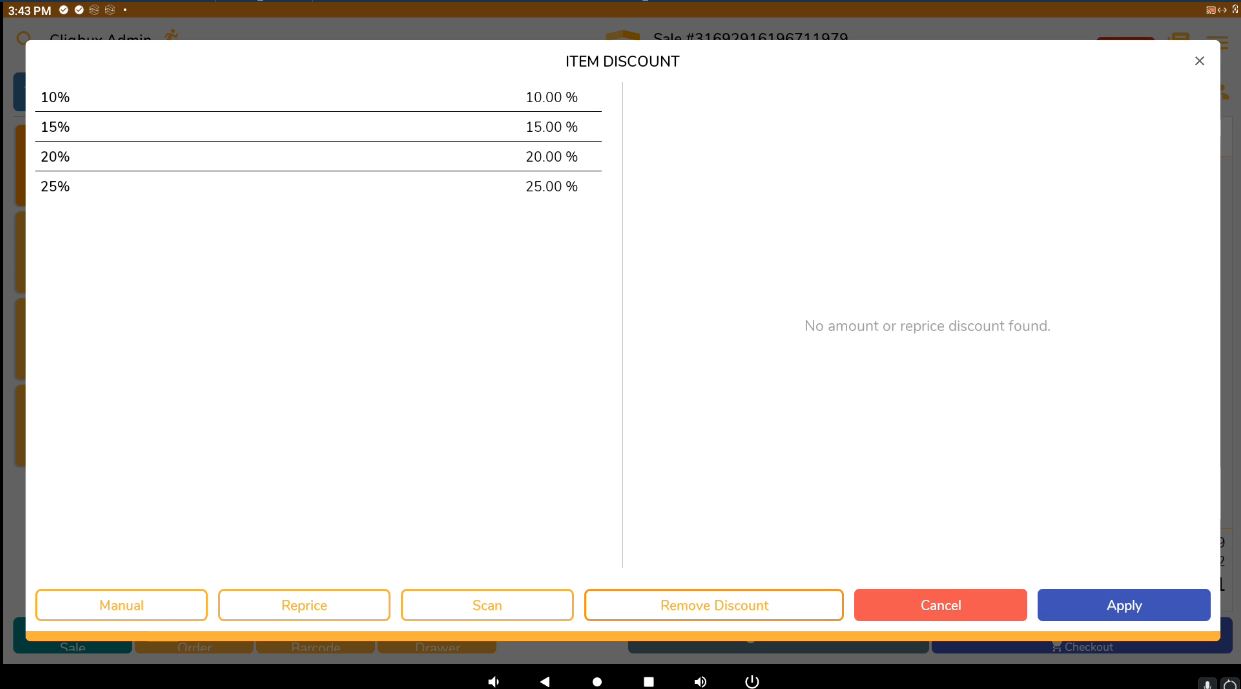
Common Questions
-
How to setup Gift Card
-
How to send bulk SMS
-
How to Create And Apply Discount
-
How to Set up Label
-
How to Return/Exchange
-
How to Edit Employee Time Work
-
How to do Shift Schedule
-
How to Add Employees
-
How to Add Attributes
-
How to Add Products
-
How to Add Categories
-
How to Add Modifiers
-
How to Return
-
How to VOID
-
How to do Split Bill, Manually/Evenly
-
How to Troubleshoot the Secondary Monitor if it is not working.
-
How to Clear Table Relation Data
-
How to Transact/Set Up New Sales on POS
-
How to End Shift/Close Till
-
How to Start a New Till or Cash Drawer
-
How to Sync POS
-
How to fix barcode scanner
-
How to Fix Printer
-
How to fixed Pinpad if it is not working