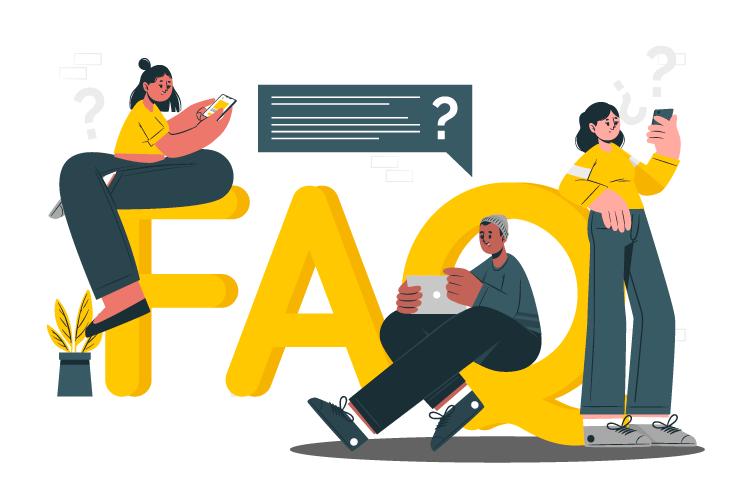
How to Set up Label
Step 1
Go to the Store website, find Settings and click Peripherals. Select Printer.
Step 2
Check the IP address of the labeling printer. Usually it is named as Item.
Step 3
Go to Configuration on Cliqbux App. Then look for Printer and Turn On Enable Product Label Printing
Step 4
Once done Click Configure Product Label Settings
Step 5
A pop up will show. Then Check If the Printer IP address is the same with the IP address on Peripherals at the store website. If it’s the same then click save. If not Edit the IP address based on the Peripherals IP address.
Step 6
Once done go to Printers then Choose the POS that will enable the Print Label. Turn on Set as Product Label Printer.
Common Questions
-
How to setup Gift Card
-
How to send bulk SMS
-
How to Create And Apply Discount
-
How to Set up Label
-
How to Return/Exchange
-
How to Edit Employee Time Work
-
How to do Shift Schedule
-
How to Add Employees
-
How to Add Attributes
-
How to Add Products
-
How to Add Categories
-
How to Add Modifiers
-
How to Return
-
How to VOID
-
How to do Split Bill, Manually/Evenly
-
How to Troubleshoot the Secondary Monitor if it is not working.
-
How to Clear Table Relation Data
-
How to Transact/Set Up New Sales on POS
-
How to End Shift/Close Till
-
How to Start a New Till or Cash Drawer
-
How to Sync POS
-
How to fix barcode scanner
-
How to Fix Printer
-
How to fixed Pinpad if it is not working