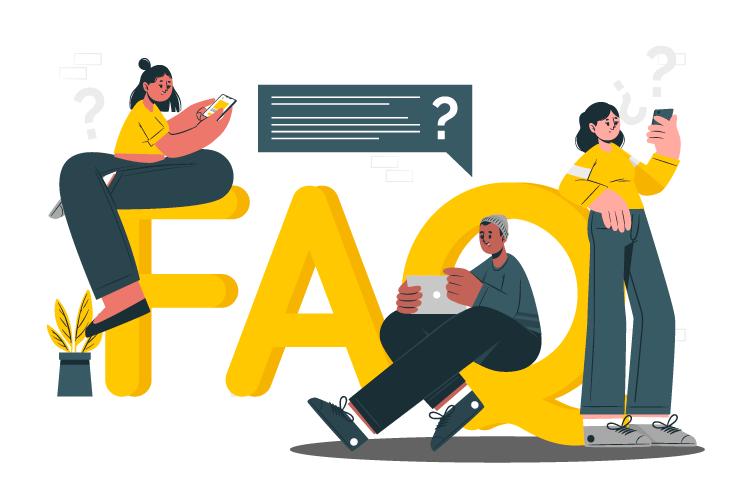
How to Fix Printer
Step 1
Turn Off the printer then turn it On again. Wait for it to print a small paper containing an IP address.
If no small paper is printed it means something is wrong with the paper. Check the paper inside if it is correctly installed.
Step 2
If it printed a small paper containing an IP address, please compare that IP address with the one on the Cliqbux configuration settings then choose Printers
.
Step 3
If the IP address on the paper is 192.168.192.168 it means that the printer was not connected to the internet. Start by checking if the LAN wire is connected properly to the modem. Then check your internet connection as well and make sure you have an active connection.
NOTE: Make sure to check first the Configuration Settings and Disable all Printer Functions.
Common Questions
-
How to setup Gift Card
-
How to send bulk SMS
-
How to Create And Apply Discount
-
How to Set up Label
-
How to Return/Exchange
-
How to Edit Employee Time Work
-
How to do Shift Schedule
-
How to Add Employees
-
How to Add Attributes
-
How to Add Products
-
How to Add Categories
-
How to Add Modifiers
-
How to Return
-
How to VOID
-
How to do Split Bill, Manually/Evenly
-
How to Troubleshoot the Secondary Monitor if it is not working.
-
How to Clear Table Relation Data
-
How to Transact/Set Up New Sales on POS
-
How to End Shift/Close Till
-
How to Start a New Till or Cash Drawer
-
How to Sync POS
-
How to fix barcode scanner
-
How to Fix Printer
-
How to fixed Pinpad if it is not working