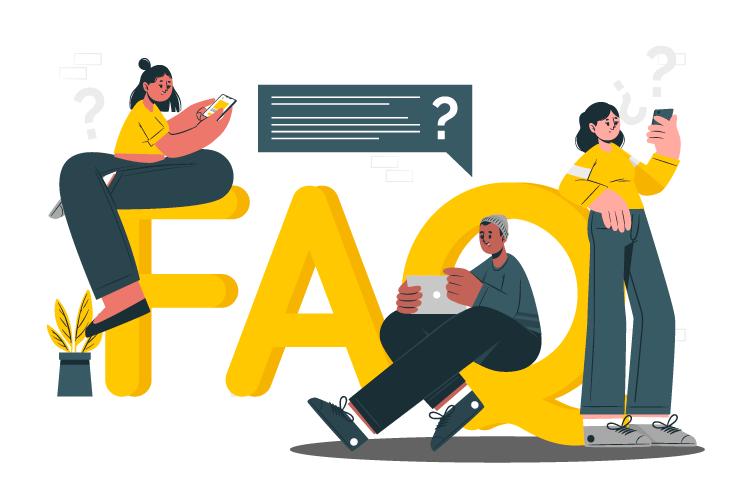
How to Start a New Till or Cash Drawer
Step 1
When you start your shift and login for the first time this screen will display.
Step 2
Then Click New Till
Step 3
It will take you to the next window where you declare your start-up cash. You may choose to break down the full cash amount in your Till by denomination, or you can simply type in the whole amount. After completing this step press NEXT.
Step 4
Choose the Till user or choose the person that will use the Till. This screen confirms that You are set and will be able to use the Till. When you get to this window press SUBMIT located at the upper right-hand corner.
Step 5
This screen confirms everything has been set, and the system will notify you that the “New Till has been created successfully.” Press OKAY to start.
Common Questions
-
How to setup Gift Card
-
How to send bulk SMS
-
How to Create And Apply Discount
-
How to Set up Label
-
How to Return/Exchange
-
How to Edit Employee Time Work
-
How to do Shift Schedule
-
How to Add Employees
-
How to Add Attributes
-
How to Add Products
-
How to Add Categories
-
How to Add Modifiers
-
How to Return
-
How to VOID
-
How to do Split Bill, Manually/Evenly
-
How to Troubleshoot the Secondary Monitor if it is not working.
-
How to Clear Table Relation Data
-
How to Transact/Set Up New Sales on POS
-
How to End Shift/Close Till
-
How to Start a New Till or Cash Drawer
-
How to Sync POS
-
How to fix barcode scanner
-
How to Fix Printer
-
How to fixed Pinpad if it is not working