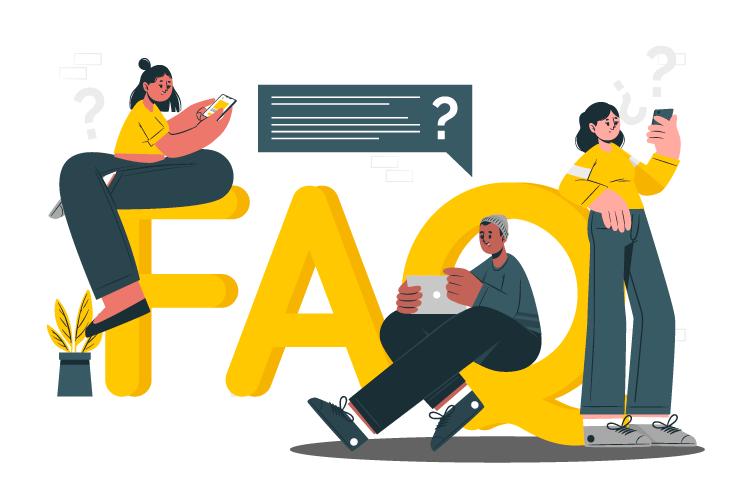
How to Add Employees
Step 1
Go To Clients website e.g. [storname].cliqbuxone.com then log in. Once logged in go to Employees then click Employees.
Step 2
Click Add New from the upper left hand corner.
Step 3
Then make sure to fill out the necessary details that are required on the field.
Step 4
Click Save.
Step 5
Then go to the POS of the said store, and once done click SYNC.
Common Questions
-
How to setup Gift Card
-
How to send bulk SMS
-
How to Create And Apply Discount
-
How to Set up Label
-
How to Return/Exchange
-
How to Edit Employee Time Work
-
How to do Shift Schedule
-
How to Add Employees
-
How to Add Attributes
-
How to Add Products
-
How to Add Categories
-
How to Add Modifiers
-
How to Return
-
How to VOID
-
How to do Split Bill, Manually/Evenly
-
How to Troubleshoot the Secondary Monitor if it is not working.
-
How to Clear Table Relation Data
-
How to Transact/Set Up New Sales on POS
-
How to End Shift/Close Till
-
How to Start a New Till or Cash Drawer
-
How to Sync POS
-
How to fix barcode scanner
-
How to Fix Printer
-
How to fixed Pinpad if it is not working