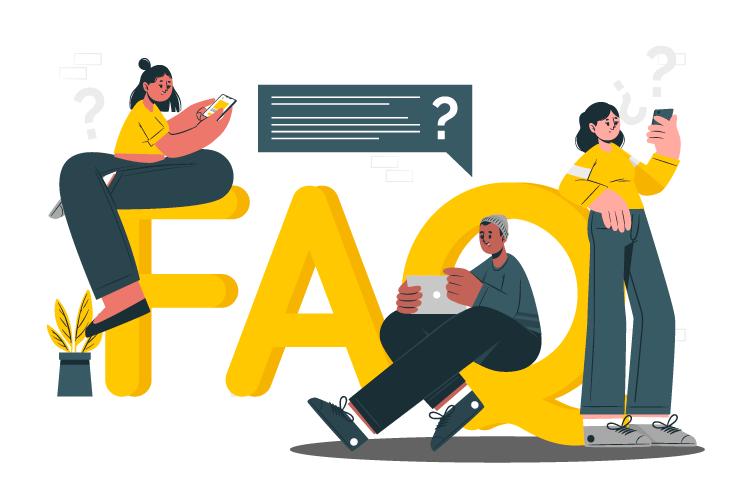
How to Return/Exchange
Step 1
Go to New Sales, input desired orders of the customer. Once done click Check Out.
Step 2
Once done, click whether Cash or Credit of the amount to be checked out.
Step 3
Then go to CliqBux Dashboard and click Sales then click on Today’s Sales and Go To Order.
Step 4
Once done then click the Burger Icon at the upper right side. Then click Return.
Step 5
Once done click the desired item/order to return. Then click NEXT.
Step 6
Then Select Reason. Then Click whether to Refund or Change the order for another order.
Step 7
For the Return Button it will automatically refund the order either Cash or Credit Card and then click Refund.
Step 8
For the Exchange button it will automatically transfer you to the order Store Dashboard and the item/order that you exchange will have a mark Returned.
Then you can choose another item to replace the previously entered item/order. E.g. Tinta Rice is the new item/order in exchange for Calamares. Once done click Check Out.
Step 9
Then Enter the amount to be paid if there’s an excess. If ever it’s the same price as the exchange item/order then click cash/credit card.
Step 10
Once the transaction is done the Balance Due will automatically become 0.00. Then Click Close.
Common Questions
-
How to setup Gift Card
-
How to send bulk SMS
-
How to Create And Apply Discount
-
How to Set up Label
-
How to Return/Exchange
-
How to Edit Employee Time Work
-
How to do Shift Schedule
-
How to Add Employees
-
How to Add Attributes
-
How to Add Products
-
How to Add Categories
-
How to Add Modifiers
-
How to Return
-
How to VOID
-
How to do Split Bill, Manually/Evenly
-
How to Troubleshoot the Secondary Monitor if it is not working.
-
How to Clear Table Relation Data
-
How to Transact/Set Up New Sales on POS
-
How to End Shift/Close Till
-
How to Start a New Till or Cash Drawer
-
How to Sync POS
-
How to fix barcode scanner
-
How to Fix Printer
-
How to fixed Pinpad if it is not working